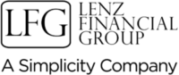iGo
iGo e-App
iGO e-App, an intelligent fillable form, enables independent producers to improve efficiency and productivity by eliminating errors and producing 100% in Good Order submissions. The Bottom Line: eliminate 10-14 days from the process, write more premium, and get paid faster.When used with e-Signature and e-Submission, you're enabled for straight-through processing to speed processing and sell more insurance! Want to learn more? Click on a link below...
What is iGO e-App?
iGO e-App is an intelligent fillable form. It enables agents to get paid faster by electronically completing and processing
100% in Good Order applications. It also improves your productivity so you can sell more insurance.
What carriers are available for iGO e-App?
a href="https://training.ipipeline.com/Documents/iGO_Carriers.pdf" target="_blank">Click here to download a .pdf with the latest list.
How do I access iGO e-App?
The way you access iGO e-App depends on how you sell insurance. If you are affiliated with a specific carrier, you may access iGO e-App through their respective Web site portal. If you are an independent agent, you may access iGO e-App through your respective agency Web site by simply clicking on the displayed “iGO e-App button.” By clicking on the “iGO e-App button” from your agency Web site, you will gain immediate access to create and complete the application.[/
What are the features of iGO e-App?
- Carrier, product type, product, and state selection-driven screens/forms
- Intelligent Wizard Screens-required and optional fields, validation, and business rules
- Green "completed" checkmarks upon iGO determination
- View / print filled complete or incomplete forms at any time
- Save and return functions
- Print and wet sign
- Customizable e-signature-insured, owner, trusts, third parties and multiple producers
- Standard BGA case manager Go/No Go approvals
- Electronic submission of metadata and multiple images
What are the benefits of iGO e-App?
- Eliminates NiGO for 100% iGO
- Go/No-Go feature ensures you monitor and control all carrier submissions
- Reduces cycle time and increases placement ratios
- LifePipe (Term Quote) users and Illustrations users can auto-populate iGO e-App
- Paperless "iGO Green" experience for producers, consumers and carriers
- Data and images integrate with carrier "downstream" systems-underwriting, admin and imaging
- Producers will always get their applications right
- Forms always legible and in good order
What is Go-NoGo?
?"]Click here to view a .pdf on the Go-NoGo process.
Carrier Bind Coverage
"]Click here to view an excel chart of Carrier Bind Coverage.
How to unlock a case and resend the email to the client(s).
- Go back to the screen where you originally locked the case (validate forms).
- Click the unlock button – this will change your green lock boxes to green check marks.
- Next, go back to any screens that require edits.
- Once complete, go back to the lock screen, lock the case, and then resend email to client(s).
How to resend client email from a locked case, if client gets locked out from attempting too many times with the wrong pin number, or didn’t receive the email.
- Log back into the case, and go to the customized email screen.
- The button that said “send email” before, will now say “resend email”.
- Click on this and your client will receive a new email with a new link to sign the application.
- Call your client to inform them that the new email is on its way, and have them log in with the last 4 digits of their SSN.
How agent can resend the email to themselves from a locked case, if they either didn’t get the email the first time, or get locked out from attempting too many times with the wrong pin number
- Log into iGO e-App. On the client screen, click on the clickwrap link towards the top of the screen (to the right of create new client).
- Change the status to “pending agent signature” in the dropdown. This will show you all cases pending your signature.
- Locate the client’s name that you need to resend the email to.
- Click the small plus sign button to expand the information about the client.
- Click the resend button to the left of your name. This will generate a new email for you to sign the application.
- Be sure to check your junk e-mail to see if the email inadvertently went there.
- Please call support at 800-641-6557 if you still did not receive the email.
How to find the PIN numbers related to a case (for both agent and client).
- The clients pin to log in to sign the application is always the last four digits of their SSN. (You can check what you put on the application for any typos, if they still cannot get in).
- The agent’s PIN number is either the one that they create or the last four digits of their SSN. You can identify this PIN, if you forget it, by going to the signature instructions screen.
How to check who has been sent an email on a case, to see if any party has been missed.
Log into iGO e-App and navigate to the email sent screen. This will display a chart of all the signers that have been sent emails, and the date it has been sent.
What to do if agent or client is not getting the signature email, and it has already been verified that the signature email has actually been sent to the party not receiving the email.
- If the agent or client is not receiving the email, make sure they check their email junk/spam fol style="padding: 0px 0px 0px 50px;"der.
- If you are still unable to locate the signature email, please call support at 800-641-6557.
How to view and print an application directly from the iGO e-App.
- Log into iGo e-App, and click into the case.
- At any screen you can click the “View Form” link, at the top left of the wizard screen, to view the PDF.
How to check the status of a case (i.e. pending, pending agent sig, waiting for submission approver to sign, pending agency approval, completed, and expired) from the admin screen. Also, information about the clickwrap admin screen, how to navigate around, and an explanation of the various statuses.
- Log into iGO e-App.
- On the client screen, click on the clickwrap link towards the top of the screen (to the right of create new client). This is where you can check the status of all your pending cases.
- There are two ways to search for cases here. You can filter by “status” or “last name begins with”, by selecting in the “filter by” dropdown.
- If you select “last name begins with” type in the first few characters of the client’s last name, and click the search button. The resul style="padding: 0px 0px 0px 50px;"ts in the grid below can be filtered by any of the links at the top of the grid (status, last name, first name, carrier, product type, and product).
- The other way you can filter is by status. There are six types of statuses you can filter by.
- First one is pending, which means the case is pending signature by one or more signers.
- The second status is complete, meaning the case has been electronically signed and submitted to the carrier.
- Third status is expired, which means that the link for a signer (including you) has passed. You will need to resend the email to that party to continue that process.
- Fourth status is pending agent signature, which means you as the agent have not signed.
- Fifth status is pending agency approval, which means that your BGA has not yet reviewed and sent your application to the carrier.
- Final status is declined by agency, which means that your BGA has declined the application.
- Now that you have search resul style="padding: 0px 0px 0px 50px;"ts, you can expand each client by clicking the small plus sign button. From here you can tell the email address was sent to that particul style="padding: 0px 0px 0px 50px;"ar signer, the current status, the date the link will expire, and the ability to resend that email to that individual, if needed.
What to do when a case is in Status of Expired
- Agent needs to unlock the app, they can’t resend the email from the clickwrap admin, they will get an error “record is ineligible for resending”
- Please call support at 800-641-6557.
Are there training materials for the iGO e-App e-sig process?
?"]Click here to view a training video for the e-Signature process.
Are your emails being blocked by your email provider?
?"]Click here to see steps for adding email address to your safe senders list.